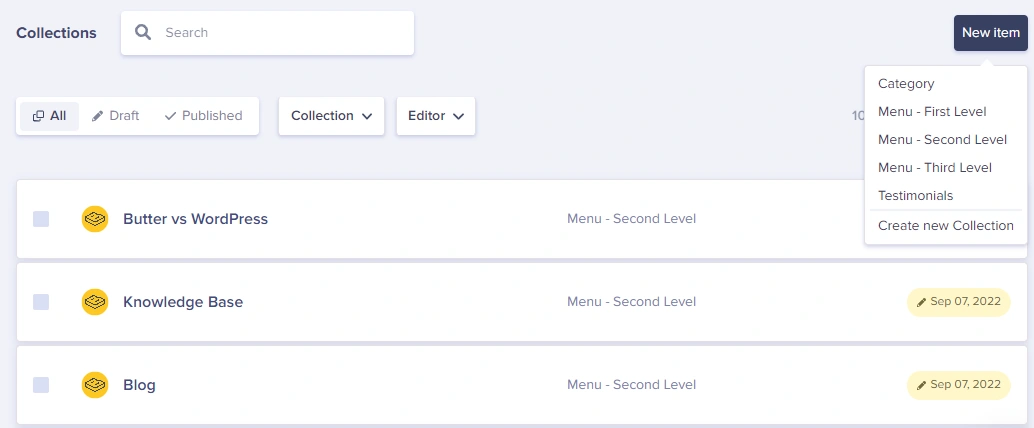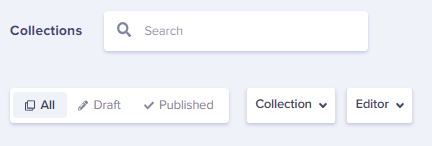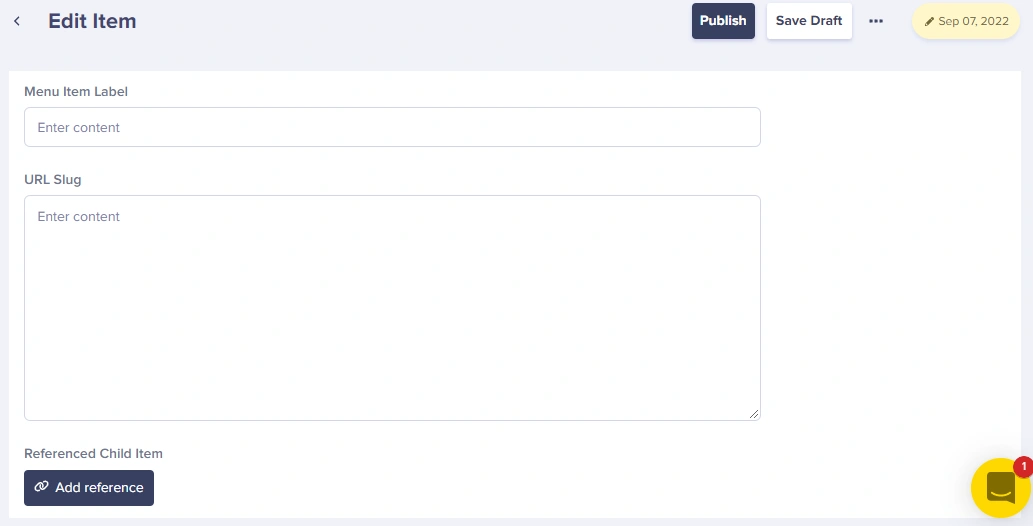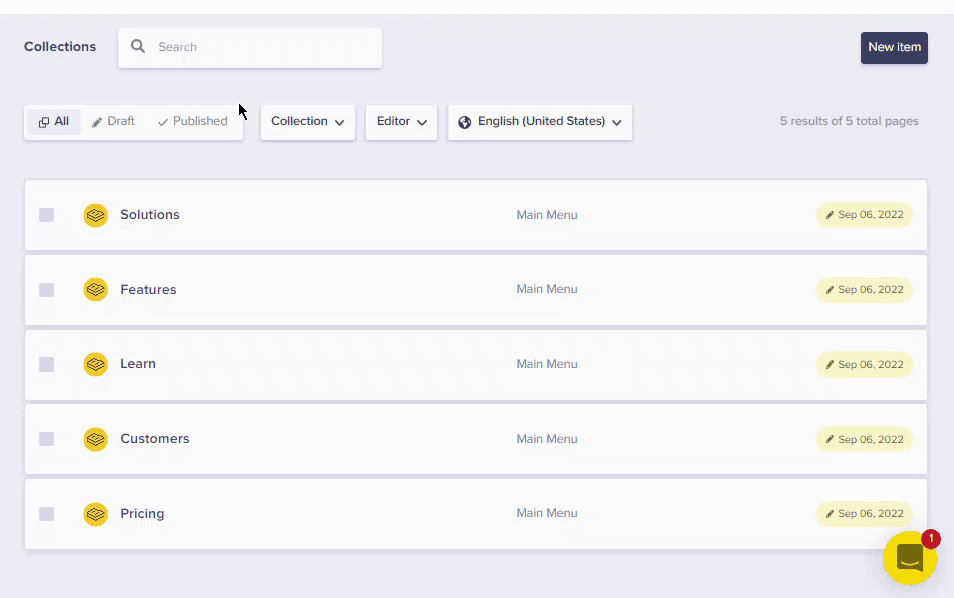Draft Collection Content
Draft Mode can be used to set up a staging website for previewing content. This enables a rich content workflow where new content changes can be safely previewed before being published in your production environment.
Your content editors can preview any content change including creating, deleting, editing, and reordering content.
Creating a draft for your Collection
1. To create a draft for an existing Collection, go to Collections > Click on the 'New Item' button > Click on the name of the collection you want to add a new item to:
2. Fill in the details and click 'Save Draft:'
Note: ButterCMS does not have an auto-save feature implemented at this time.
3. Go back to your Collection and click on Draft to view all items saved as drafts.
4. You can now edit the items in your Collections and Save those changes as Draft changes that are not live.
5. Go to your staging site (For example: https://staging.yoursite.com) and then go to the specific page you are editing to see what that change looks like.
Publishing your draft Collection
1. To publish a single collection item, just click on the 'Publish' button.
You can also publish multiple collection items on your Collections dashboard: