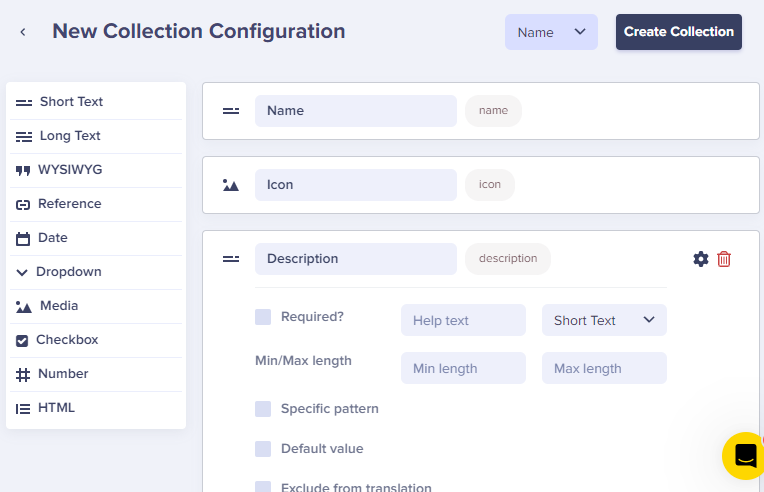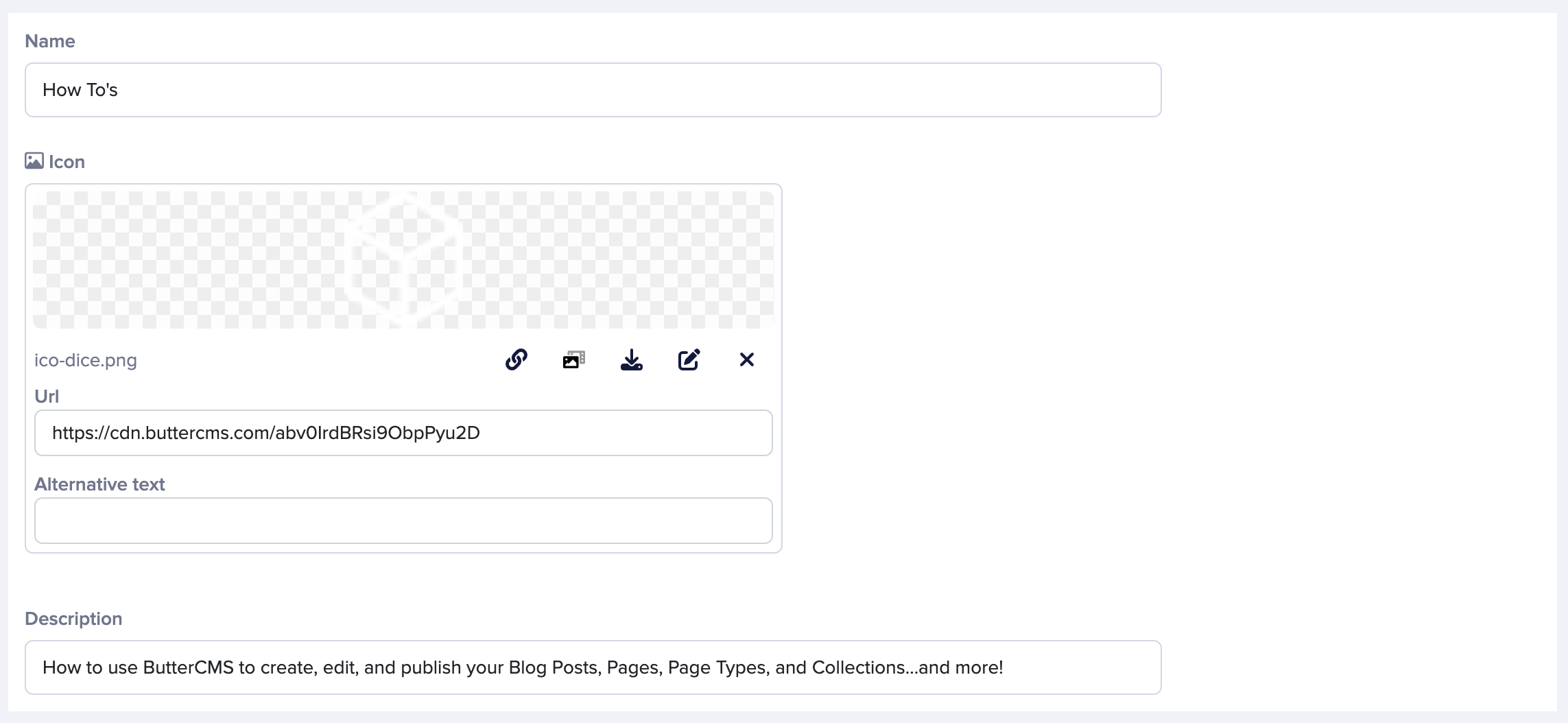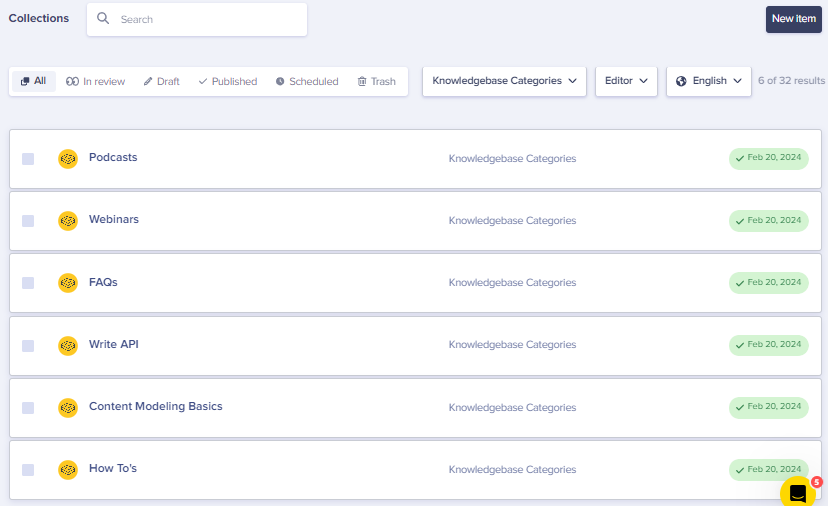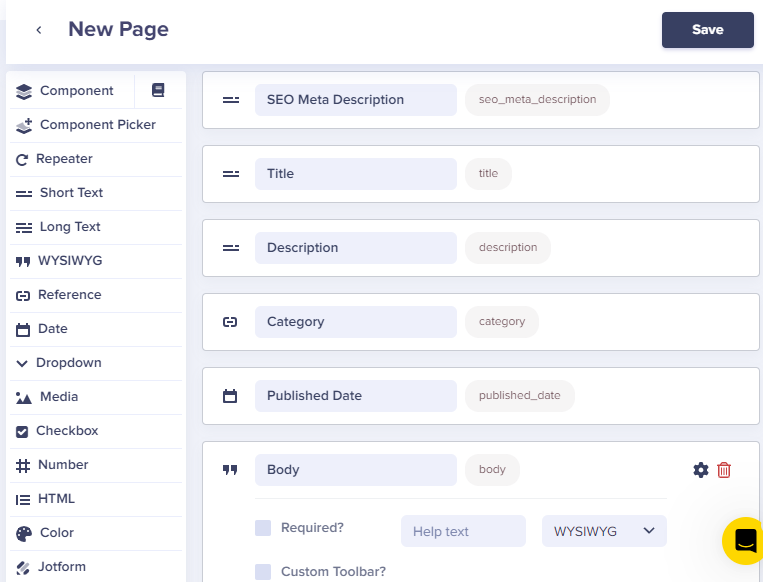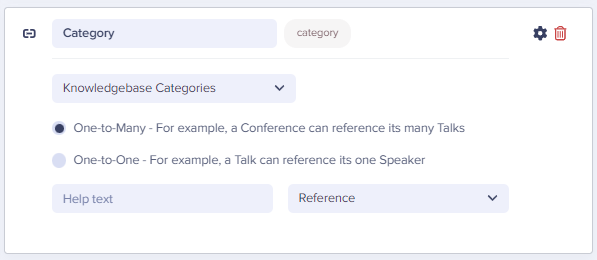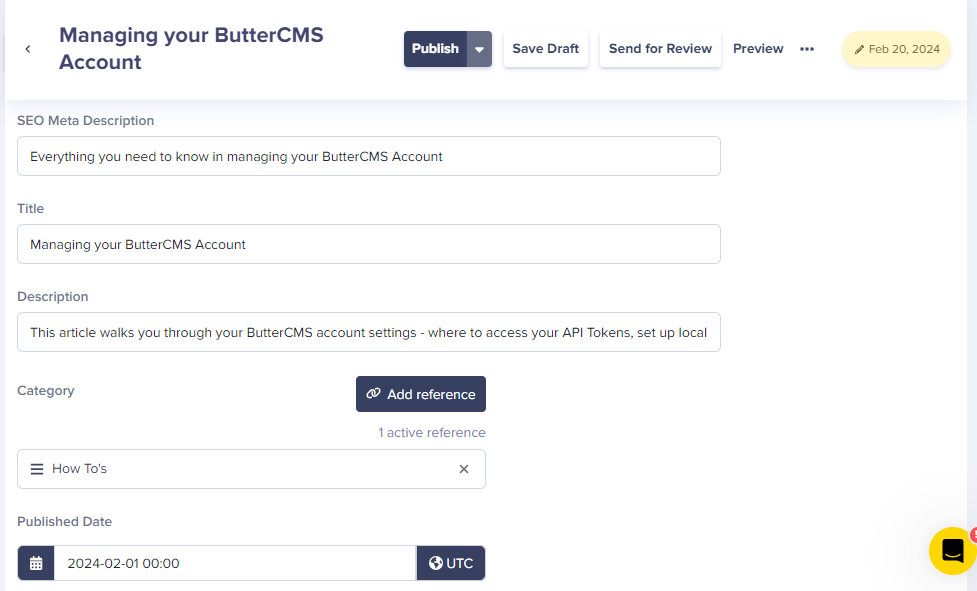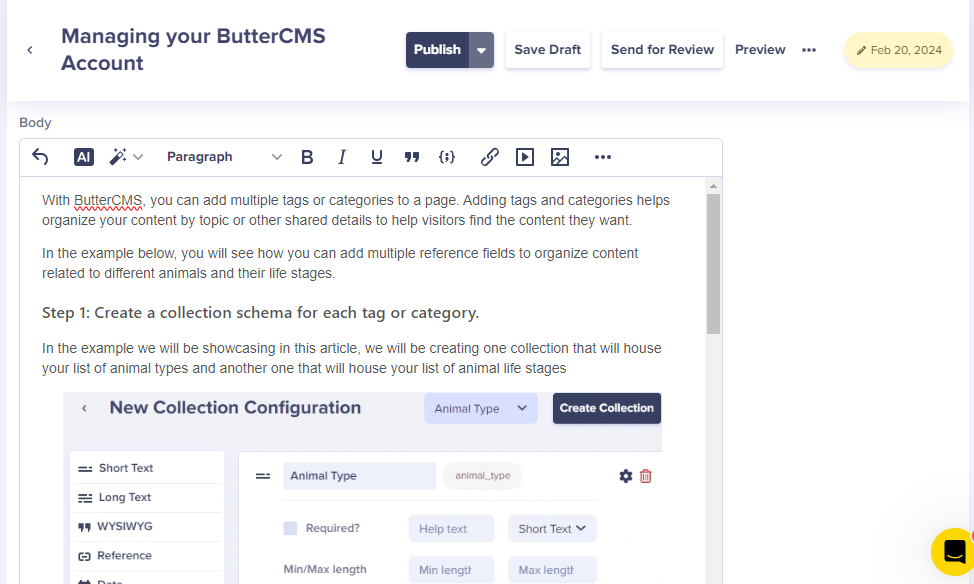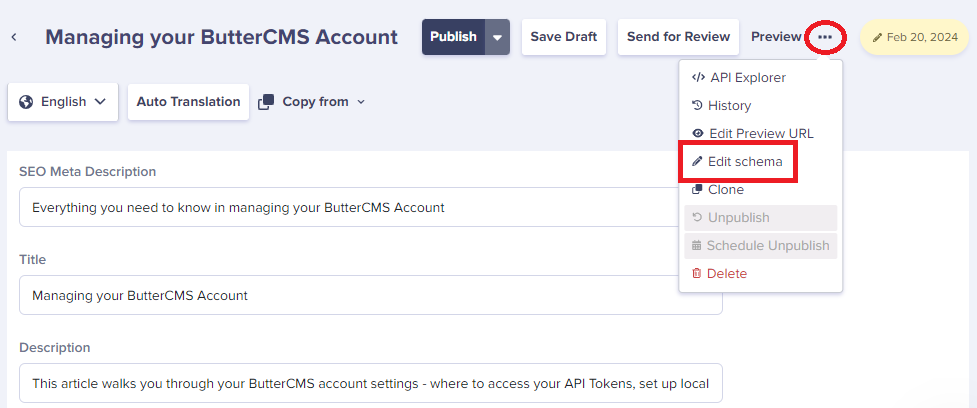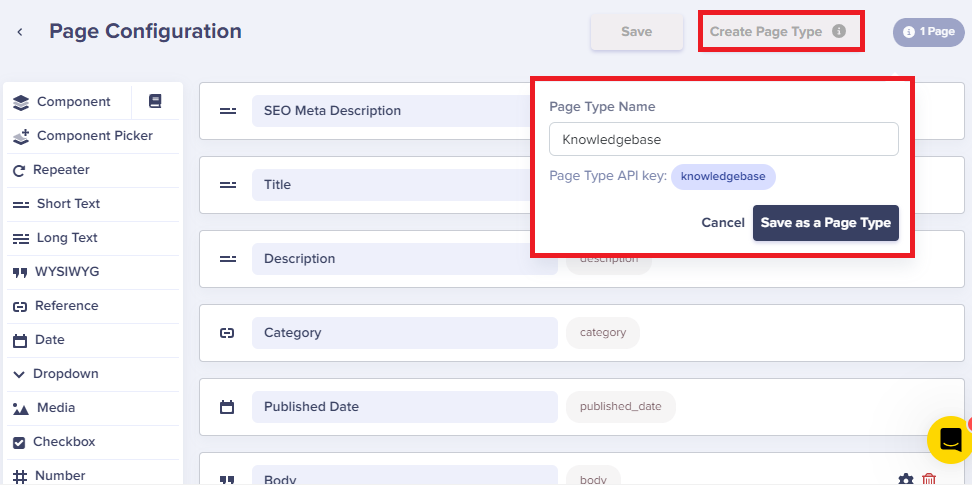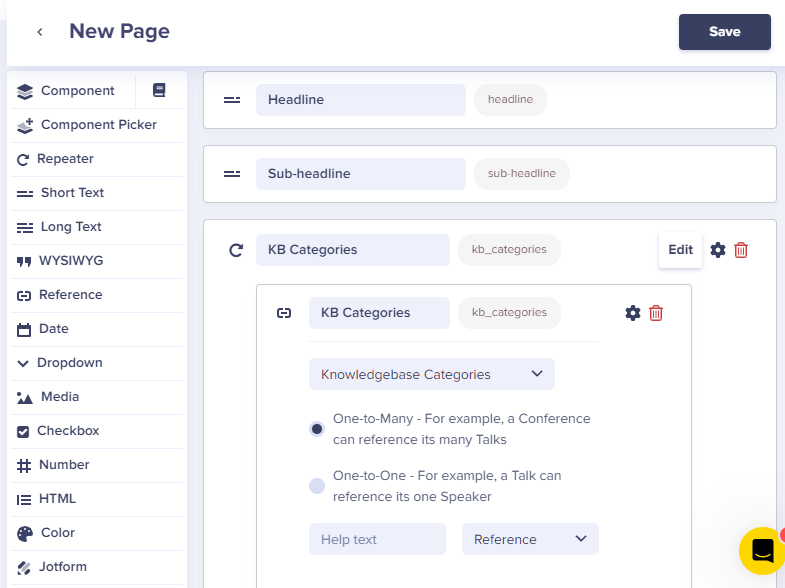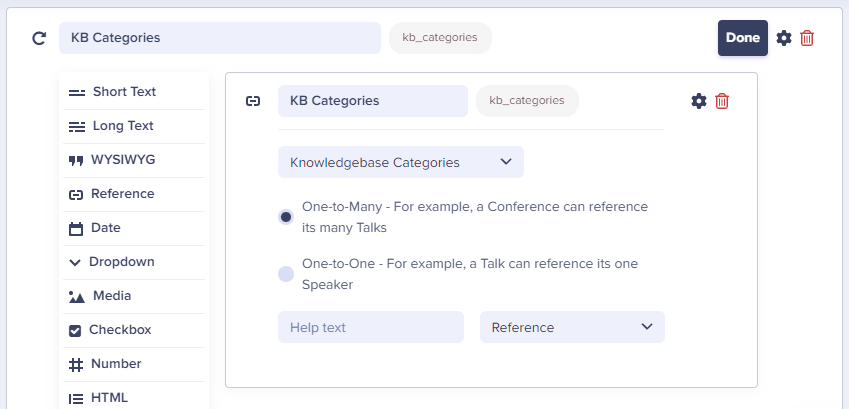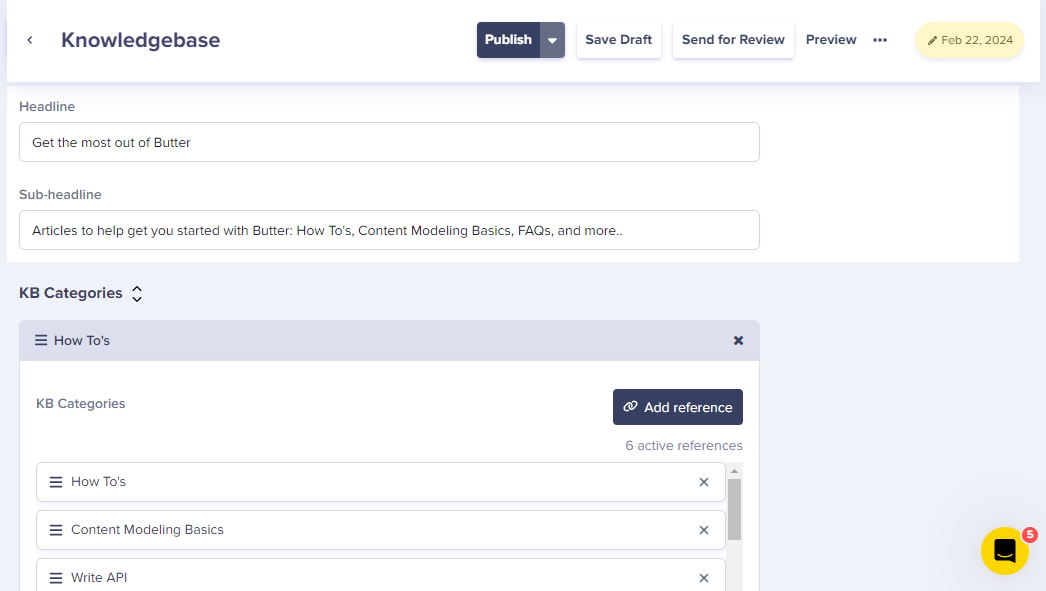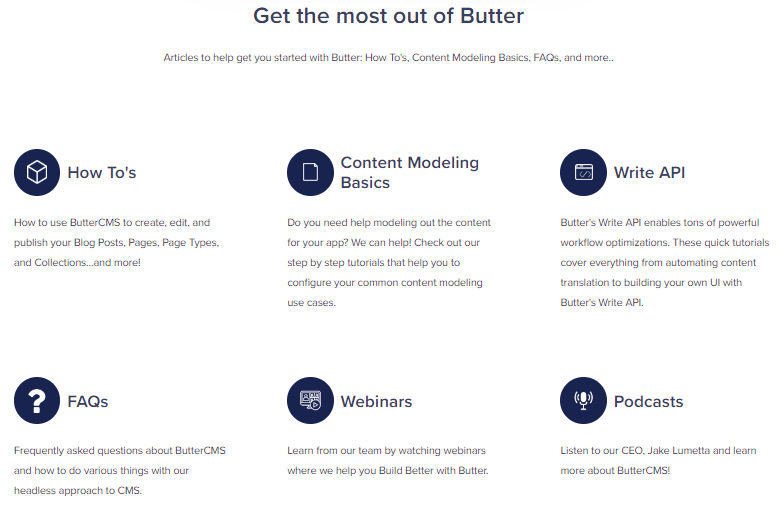A learning center serves as a central hub for accessing vital educational resources. It is the designated destination where visitors or customers can seek solutions to their specific issues or acquire in-depth knowledge on subjects they are keen to explore further.
In the example that follows, you will discover how to establish a learning hub and categorize each article into a specific category.
Step 1: Create a collection schema for each article category.
Begin by constructing a simple collection schema that presents the names of your categories along with an image to aid customers in easily recognizing them.
Step 2: Populate the collections
Start entering each of your categories as Collection Items.
In this example, we have 6 different categories.
Step 3: Create a page type schema for your articles.
After saving a collection for your knowledgebase categories, the next step is to create a page schema for your articles.
It is crucial to include a reference field in your schema that allows users to easily link an article to its corresponding category.
Step 4: Create your first page or article using the schema you just built.
When creating a page your team will now be able to select from a list of categories. This list of categories was generated in step 2.
Step 5: Go back and edit the schema to save it as a page type:
Step 6: Type in a name for your page type and click on the 'Save as a Page Type' button:
Step 7: Create a page that displays all your knowledgebase categories for easy navigation.
The final step in this example involves creating a dedicated page that beautifully showcases all your knowledgebase categories. This will empower your customers to effortlessly navigate through the various categories, allowing them to click on the category of their interest and discover a wealth of relevant articles related to that specific category
You can add a repeater field to your page schema to one or more content fields of any combination that can be repeated multiple times within a Page.
Step 8: Populate the page