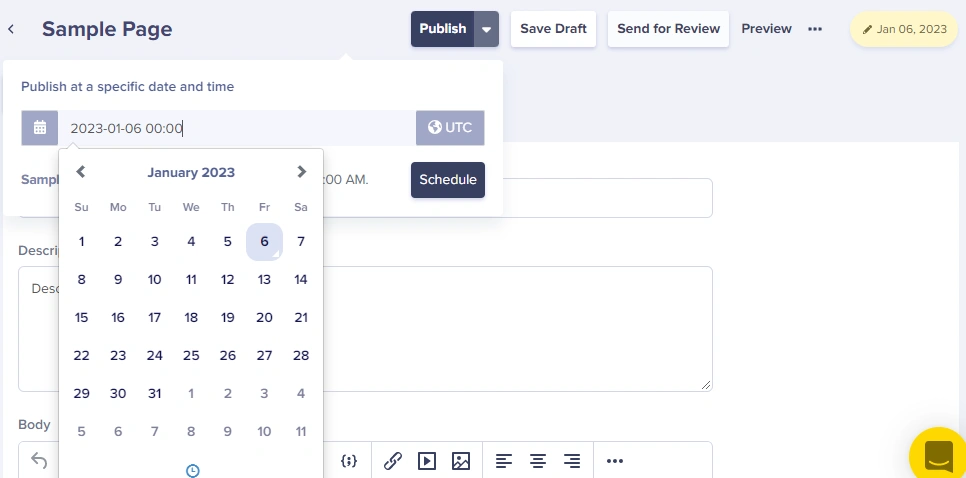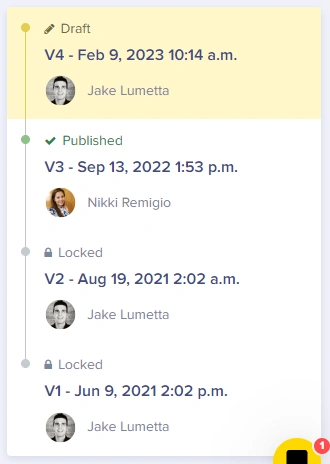Each person on your team using ButterCMS will have one of three roles: Author, Publisher, or Admin. As these roles pertain to the workflow for creating and publishing content, Authors can create and save drafts in Butter, while Publishers and Admins can preview and publish content. Pages can exist in either, Draft, Scheduled Publish, Published, and Published with Draft. This article will walk through a typical workflow for moving a Page through all stages of the content creation process, describing the Page "status" along the way.
Creating a Page from Draft to Published:
Step 1: An Admin configures your Page or Page Type template. This sets up a page template to contain all of the content fields that a content editor will need access to.
Step 2: An Author (or higher authorization) creates a Page.
Note: ButterCMS does not have an auto-save feature implemented at this time.
Step 3: The Page is saved as a Draft (Date in yellow). At this stage, the Page can also be Previewed to see how it will look on your live site.
Step 4: A Publisher or an Admin previews the Page and is then able to make updates if needed and Publish the content live (Date in green):
Note: A Publisher or an Admin can also schedule for the Page to go live at some future date/time. To learn more, you can check out this article: Scheduling Blog Posts and Pages
The Page status will look like this (Date in blue):

Updating Scheduled Pages
Once a page has been scheduled, you can still make changes to it or update the content.
Important notes:
- When a Scheduled Page is edited by an Author and is saved as a Draft, the previously Scheduled Published Date is removed.
- When a Scheduled Page is reviewed or edited by a Publisher or an Admin, they can Publish it immediately. This will override the previously Scheduled Published Date.
- When a Scheduled Page is reviewed or edited by a Publisher or an Admin, they can Schedule a new Publish Date for the Page.
Updating a Published Page:
An author can make changes to your Published content and save those changes as a Draft version. This Draft version will be available for review by the Publisher or Admin before these changes can be made live to your Published Page. This will put the Page into a Published with Draft status and can be scheduled to go live at a specific date and time.
Step 1: An Author (or higher permission) edits the content for a Published Page.
Step 2: The Published Page is saved with a new Draft, available for review in Butter:
Step 3: A Publisher or an Admin previews the changes and can compare it with the existing published version side by side on two tabs.
Note: They can also go to revision history to see the old version of the Page:
Note: You can always view the status of a Page on the upper-right side of the screen.
Step 3: To make these changes live, the Publisher can Publish now, or schedule the new changes to go live at a later date/time, just as described above.
Unpublishing a page with versions:
- If a page has 1 version of published, unpublishing it would result in v1 set to draft.
- If version 1 of a page is published, and version 2 is draft, unpublishing it causes version 1 to become in "locked" status leaving version 2 as draft.
- If version 1 of a page is locked, and version 2 is published, unpublishing it causes version 2 to become draft while version 1 remains locked