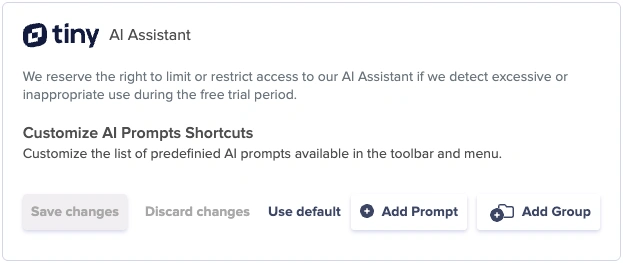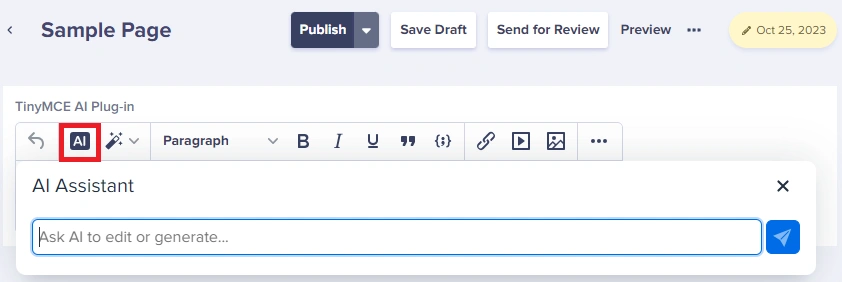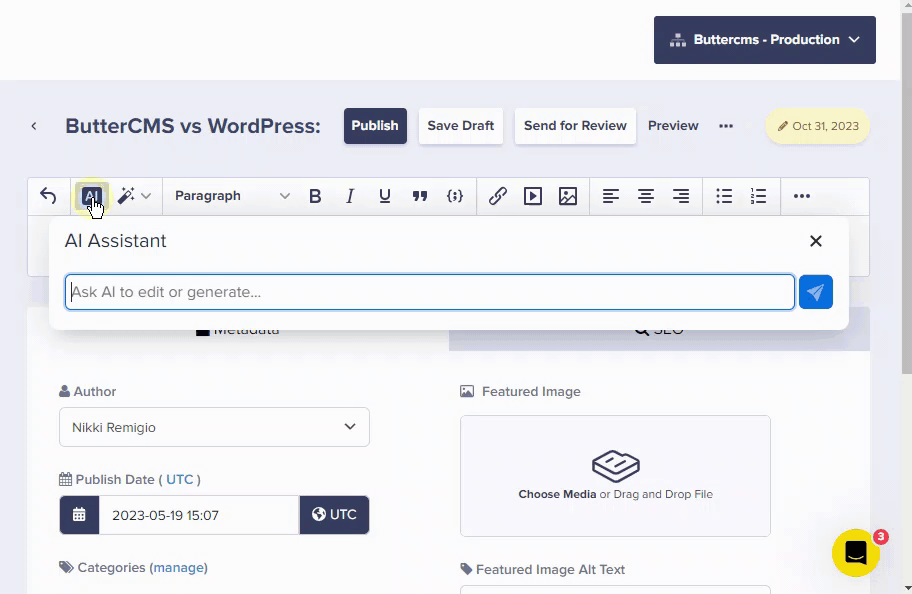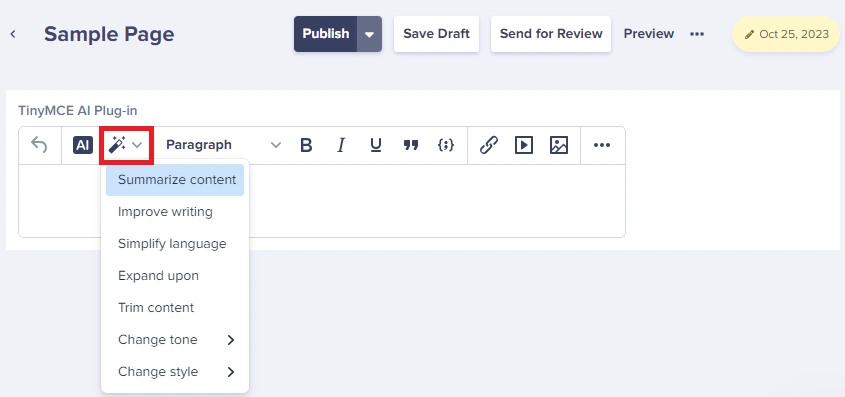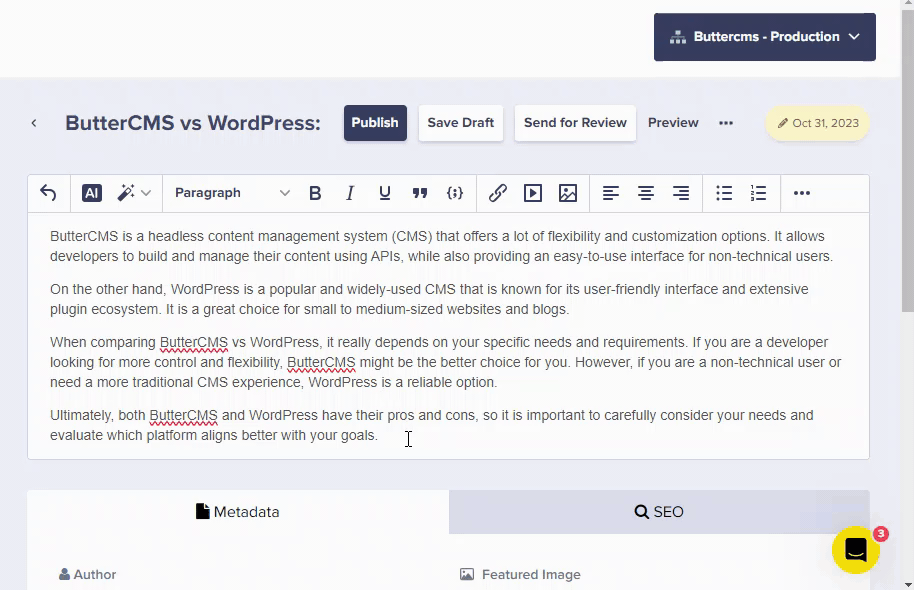TinyMCE’s AI Assistant with pre-written prompts, helps you generate, rewrite, and transform your content, using OpenAI’s powerful GPT models – the same models used in ChatGPT.
Use OpenAI’s powerful GPT models – via your own OpenAI API key – and customize them to suit your exact use case. Pre-written prompts are available out-of-the-box but you can also define your own prompts, all within the TinyMCE config.
Enabling the TinyMCE AI Plug-in
To start using your TinyMCE AI Plug-in, just go to Settings > Integrations and then start adding prompts.
There are two key reasons to enable the TinyMCE AI Assistant over another plugin:
- It creates a familiar UI for content creators who are working within your app.
- There's no tab or window switching whatsoever, it all happens in the editor UI.
Understanding the AI Assistant toolbar buttons
There are two main toolbar buttons
AI Assistant - for writing new content
Here is an example of the AI Assistant in action:
AI Shortcuts - for the analysis of existing content in the text area
The AI Shortcut is an invaluable tool for your content and marketing strategies in Butter, allowing you to analyze and refine your content. When you enable the TinyMCE AI plugin, you can create custom prompts tailored specifically to your needs or utilize the built-in default prompts provided out of the box.
Here is an example of the AI Shortcuts in action:
We suggest you try optimizing a smaller selection of text one at a time. You can break the entire article into multiple chunks and send it to OpenAI individually.